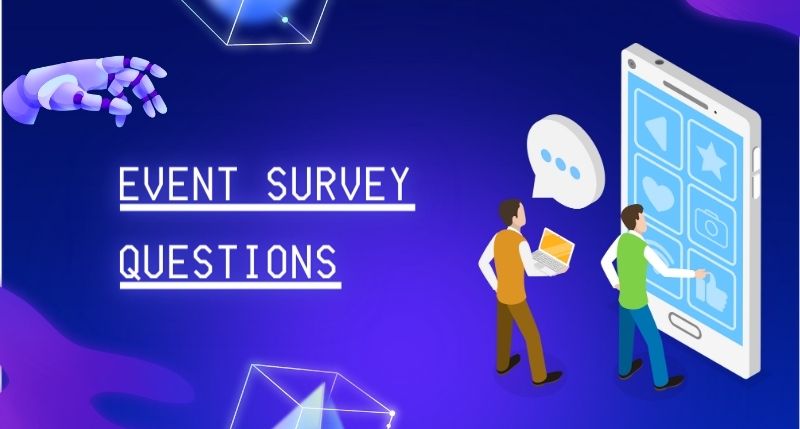Designed to enhance visibility and streamline the customer acquisition process, Google Local Services Ads offer a unique avenue for businesses to stand out in local searches.
If you’re looking to boost your online presence and connect with customers in your neighborhood, you’re in the right place. In this blog, I’ll break down everything you need to know about Google Local Services Ads.
What are Google Local Services Ads?
Google Local Services Ads provide valuable support to the local SEO strategy, particularly for specific service-based businesses.
When someone looks for services in their area on Google, they may encounter trusted professionals in their area showcased above traditional paid search ads. These ads pop up at the top, showing important details like phone numbers, business hours, ratings, and reviews.
If users click a local advertiser’s listing, Google prompts them to confirm the specific job they’re seeking and their service area. If the business aligns with the job requirements and serves the required area, a connection is established, allowing users to assess qualifications, ratings, and Google reviews before making contact.
In cases where the business is not a suitable match for the job or does not cover the required area, Google redirects users to a more fitting Local Services Ad, saving unnecessary costs and complications.
Google Local Services Ads appear on computers, tablets, and phones, and they’re even part of voice searches with Google Assistant, so they can extend their reach beyond traditional search platforms. The Google Assistant actively seeks information about the user’s job type and location to make sure it connects the user with the right business.
Countries and services supported by Google Local Services Ads
Presently, Local Services Ads are only available for specific service categories and countries.

There are over 70 services available. You can find a list of them in the tables.

The countries where you can currently use Local Services Ads include:
- United States
- Canada
- United Kingdom
- Ireland
- Spain
- France
- Italy
- Germany
- Austria
- Belgium
- Switzerland
Please be aware that the services supported by Local Services Ads may differ depending on the location. For instance, law firms can employ Local Services Ads in the United States but not in the United Kingdom.
It is essential to check your business eligibility before using Local Services Ads, which I will delve into later in this blog.
Even if your business meets the eligibility criteria, you need to go through Google’s screening and verification process before activating Local Services Ads. These checks vary based on the industry and location, and may include looking into your background, business registration, insurance, and licensing.
What Is Google Guarantee?

The Google Guarantee is a badge displayed in Local Services Ads for home service providers, indicating that Google has thoroughly checked and approved these businesses.
This badge is only for home service businesses that have successfully completed Google’s screening and verification process. Here’s what the Google Guarantee looks like:
In addition to giving a sense of confidence when booking services, the Google Guarantee badge offers another advantage to customers. If customers are unhappy with the quality of your work, Google might reimburse them at no expense to you. The lifetime reimbursement limits vary for each country, and here they are:
- United States: $2,000
- Canada: CAD $2,000
- United Kingdom: GBP £1,500
- Ireland: EUR €1,500
- Spain: EUR €1,500
- France: EUR €1,500
- Italy: EUR €1,500
- Germany: EUR €1,500
- Austria: EUR €1,500
- Belgium: EUR €1,500
- Switzerland: CHF ₣2,000
To qualify for reimbursement, customers must book services through Local Search Ads. The decision to reimburse is entirely at Google’s discretion. Google will not provide reimbursement for extra things they request, future projects, property damage, being unhappy with the cost or how responsive the service provider is, or if they cancel the service.
What Is Google Screened?

The Google Screened badge is a sign that a professional service business has successfully undergone license checks, fostering trust with potential customers.
This screening process ensures that professional licenses are up to date both when businesses join Local Services and continuously thereafter.
The Google Screened badge is applicable to various professional services, including those in law, financial planning, real estate, and child care or preschool industries.
Here’s what the Google Screened badge looks like:
However, right now, only certain types of businesses in the United States can get the Google Screened badge.
Google Local Services Ads benefits
- Gain visibility in the Local Services Ads section at the top of Google Search results, extending the reach of your paid search ads.
- Connect with potential customers actively searching for the services you offer, increasing the likelihood of bookings.
- Use user-friendly tools to create a customized profile.
- Engage with customers anytime using the mobile app (English only).
- Establish credibility with the Google Guarantee or Google Screened.
- Pay only for leads relevant to your business and the services you provide.
- Hear from customers who have specifically chosen your profile among others.
- Ads are charged per lead, not per click.
- Featured in voice search responses.
- No hassle with managing ads or keywords.
How to get started with Local Services Ads
Set up your profile and check your eligibility
Google’s Local Services Ads are limited to specific industries, as mentioned before. To determine if you can use Local Services Ads to reach your customers, start by verifying your business type and location to check for eligibility.
If eligible, you will receive instructions on setting up an account to manage your Local Services Ads. It’s important to note that Local Services Ads have their own management system distinct from the ads you make in Google Ads.
To begin, go to the Google Local Services Ads page. If you already have a Google Ads account, click “Sign in.” If you don’t, click “Get started.”

After that, provide your location details and select the job category. Then, click on “Check Eligibility.”

Following that, establish your profile by completing all your business details, such as name, address, website, service areas, service types, business hours, etc. Some details are not mandatory, but providing as much information as possible to Google increases your chances of receiving approval.

The next step is a preview of your ad and how it will appear. You can’t make any changes during this step; it simply shows you what your ad might look like in Local Services Ads.

Your Google Local Services Ads profile is distinct from your Google Business Profile account, linked to your local listing on Google.
This profile influences the types of jobs matched with your business. It’s crucial to be truthful about the services you can provide and the areas where you want leads since you are responsible for paying for matched leads from your Local Services Ads.
In your Local Services Ads business profile, you have the ability to modify:
- Your weekly budget
- Your business hours
- Your service areas
- Your job types
You can also include highlights in your business profile, and they may appear alongside your Local Services Ads on the search engine results page (SERP) and on your business details page.
These highlights allow you to showcase special attributes or promote special offers. This helps set your business apart from others in your industry. Adding highlights is not mandatory. Google suggests including 2-5 highlights in your business profile.
Prove your business credibility
In the next step, based on your location and service category, you may be required to provide more information, such as information about your business license or proof of insurance.
This is because, in order to qualify for the Google Guarantee or Google Screened status and run Local Services Ads, you must provide verification of your active professional license and insurance. Ensure that all your documentation is current, and if there are additional licenses required by your city or state, you can include them here to ensure compliance in those specific areas.

If applicable, complete those sections with as much detailed information as you can. After entering all the necessary information, Google will automatically begin searching for reviews on your Google Business Profile.
Please be aware that your review score and the number of reviews significantly influence how Google ranks your business.

If you haven’t received any customer reviews, click on “See link options.”
You can share these links with past or present customers to encourage them to leave reviews. Reviews obtained through these links will be displayed as verified reviews.
The next step involves selecting the bidding type and determining your weekly budget. You can opt for one of Google’s suggested budgets or set your own.

Next, enter your billing details.
If you have a Google Ads account, Local Services can use your current payment details. If not, provide the necessary information in this section. And that concludes the process!

Wait for approval
The duration of Google’s screening and verification process varies, ranging from a few days to a few weeks, depending on factors such as your business type, location (state, province, and country), and other factors. To find out the specific requirements for completing your screening and verification, refer to Google’s requirements page.
Google prioritizes the safety and trust of its users, especially concerning Local Services Advertisers with the Google Guaranteed badge. To ensure this, both businesses and their workers are required to undergo a background check.
Google has collaborated with two background-checking providers, Pinkerton and Evident, to conduct these checks. These background checks require no cost.
Local Services Ads management
Upon approval, your account will appear in the “Live Accounts” section of your dashboard. However, Google Service Ads won’t be run automatically. To begin your ad campaigns, click “Account name” and select “Edit Profile.” There will be a switch button saying, “Your ad is paused.” Turn it on to activate your Local Services Ads.
Account management
Once you’ve activated your ads, scroll down to review and modify your account information. The “Budget” section displays your bidding mode, weekly budget, and lead metrics.
To modify your budget, click on the pencil icon located at the upper right corner and make the necessary adjustments as needed.

The “Job types” section shows all the services you provide. If you want to add or remove any services, make the necessary adjustments here.

Below that, you’ll see “Photos” section.
Upload high-quality photos showcasing your team, projects, equipment, workplace, products, etc. This provides potential customers with a visual representation of your business, fostering trust and your reputation.
Ensure that all photos adhere to both the Google Ads policies and the Local Services platform policies.
If you have any questions regarding Local Services Ads photos, you can contact Influence.
Local Services Ads supports the uploading of photos that meet the following criteria:
File types: JPEG, PNG, BMP, ICO, and WEBP
Resolution: 640 x 640 or higher
Maximum size: 10 MB
The following types of photos are not permissible as part of your Local Services Ads assets:
- Off-topic photos
- Photos with wrong watermark
- Photos that contain phone numbers
- Photos that contain email addresses
- Photos that contain addresses
- Out-of-focus photos
- Photos with bad lighting
- Screenshots, whether from mobile or desktop
- Duplicate photos
For more details, check out the Local Services Ads photo guidelines.
The option “Message Leads” is located within the “Settings” section. Activate this option to allow leads to reach out to you through messages, emails, and phone calls. Please note that messaging is only available in the U.S. and Canada.
Further down the page, you can confirm your service areas and business hours.

Leads management
Leads are people interested in your services, but they haven’t become customers. The faster you respond, the better chance you have of turning them into customers. To check and handle your leads, click on “Leads” in the left column. You can also manage your leads using the Local Services app on Android and iOS.

The dashboard displays your new, active, booked, and completed leads. It also lists each customer, job type, location, lead type, and last activity. If you select a lead, you’ll find a summary with details like status, lead type, business category, and sections for you to add extra information.
Valid leads are connected to your business or the services you provide and can occur when customers come across your Local Services ad on Google. These valid leads may arise in the following situations:
- You get a text message or email from the customer (only available in the United States and Canada).
- You receive a voicemail from the customer.
- You answer a phone call and have a conversation with the customer.
- You get a missed call (without a voicemail) and you respond to the customer’s message with a text, email, or call, during which you either speak with the customer or leave a voicemail.
- You receive a booking request from a customer (only available in the United States and Canada).
After checking your leads, you can follow these actions:
- Respond by sending an email or text message (available in the U.S. and Canada only).
- Call the lead using the provided phone number.
- Decline the request.
Once you reply to a lead, its status changes to “Active.” All active leads can be located in the “Active” section of the dashboard. When you successfully book a job, designate that lead as “booked” to keep track of upcoming jobs.
Reports management
To assess your budget and the performance of your leads, visit the “Reports” section. Here, you’ll find an overview of your budget, the number of leads you’ve been billed for, and any booked appointments.

As you scroll down, specific details about your leads, such as phone number, name, lead type, and business category, will be displayed. This detailed information is valuable for evaluating the quality of incoming leads and making adjustments for better results.
This data is directly sourced from the advertising platform, providing insights not available in regular Google Ads campaigns.
Use the drop-down options to modify the “charge status” and “lead status” to obtain more detailed information.
Reviews management
Your star rating and the number of reviews you get affect how Google ranks your business in Local Services Ads. Businesses with higher ratings and more reviews stand out and usually get more jobs. So, when managing your Local Services Ads, a crucial part is getting and following up on reviews.
To get started, go to the left column and click on “Reviews.” There, you’ll see an overview of the reviews you’re getting and a list of the jobs you’ve completed. Click on “Ask for review” to request customers to leave a review on Google. Customers are more likely to do it if you ask them directly, so don’t hesitate to reach out to them.
Also, make sure to reply to every review. It shows customers you appreciate feedback. Keep in mind that you can’t respond to reviews from your Local Services Ads account; you need to do that on your Google Business Profile. This way, you can see all your reviews in one place and respond quickly to build more trust for your business online.
The costs of Google Local Services Ads
Google Local Services Ads operate on a pay-per-lead basis, typically averaging around $25 USD per lead. Costs can vary significantly and are influenced by factors such as your location, industry, and competition. For a general idea, you can use Google’s cost tool to get an estimate.

You have control over your Google Local Ads budget. You determine your budget according to the desired number of leads per week. When you reach your monthly limit, your ad stops appearing, unless you decide to increase your budget.
To check the charges for your leads, you can go to the “Billing” menu.
The difference between Local Services Ads and PPC Ads
With Local Services Ads, you’re charged per lead, unlike pay-per-click (PPC) ads, which you pay for each click on your ad. Different from PPC, Local Services Ads don’t involve direct keyword bidding; you can either let Google determine your bid or manually set your maximum bid per lead.
Another significant distinction lies in the ad placement. PPC ads can appear above or below Google search results, whereas Local Services Ads consistently appear at the top of Google’s search results.
With PPC, you’re required to engage in the challenging tasks of keyword research and A/B testing to ensure visibility for relevant search queries and attract customers, while Local Services Ads simplify the process as Google automatically creates your ads and establishes rankings based on your review rating, response rate, and proximity to the searcher’s location.
However, Google Local Services Ads are not designed to replace PPC ads or organic listings. Instead, they serve as an additional means to connect with diverse customers.
Notes to improve your Local Services Ads performance
While Google Local Services Ads consistently appear at the top of Google’s search results, there is limited space. On desktop, up to three Local Services Ads can be displayed, and on mobile, it’s limited to two. This means you should optimize your profile extensively to improve your rankings.
Google determines the ranking of Local Services Ads based on several factors:
- Your maximum bid amount per lead
- How close you are to the location of the searcher
- How promptly and effectively you respond to customer questions and requests
- The rating and quantity of reviews your business has received
Therefore, adjust your budget to a range that feels comfortable for the incoming leads. Pay close attention to your reviews, actively seek them, and respond promptly to each one.
Final notes
Creating and managing Google Local Services Ads is quite a complicated process, but it’s beneficial to your service business’s marketing strategy.
It’s crucial to allocate time for their proper setup and the management of leads they generate. If you find yourself facing challenges with Google Local Services Ads, explore Influence’s Google ads services to optimize your service-based business’s use of this distinctive ad type.
Head office: 1st Floor. KVBC Business Center, Keo Chenda St Phum 3, Sangkat Chroy Changvar, Khan Chroy Changvar, Phnom Penh, Cambodia.
Hotline: (+855) 67 74 00 00
Email: [email protected]
Website: https://theinfluence.ai